Use Wordly With Zoom Meetings (No Integration Required)
Use Wordly's Meeting Bot with Zoom
There are several scenarios where you may be unable to use the Wordly App for Zoom:
- You are not the host of the Zoom meeting.
- You can not download or your administrator permissions do not allow you to install the Wordly App for Zoom.
- You are using one Wordly account with multiple different Zoom accounts.
You may still be able to use Wordly into a Zoom meeting using Wordly's Meeting Bot feature.
To use Wordly's Meeting Bot with Zoom, you’ll need the following:
- A Wordly account with available minutes.
- A Zoom account.
- A created Wordly session.
Meeting Bot can only be used with some Zoom meetings. You can't use Meeting Bot for Zoom webinars or Zoom meetings requiring registration.
To add Meeting Bot to your Zoom meeting
- Edit your Zoom meeting settings to allow the Meeting Bot to join your meeting. Under "Recording" in "Settings," select the following:
- Under the "Who can request host permission to record" section, select the "External meeting participants" checkbox.
- Under the "Advanced cloud recording settings" section, select the "Participants can request host to start cloud recording."
- Start your Zoom meeting. The Meeting Bot tries to join for 10 minutes before giving up, so it’s best to invite the bot when the meeting has begun or just before it starts.
- From the Wordly dashboard, click the "Sessions" menu and select your desired session.
- In the session details, click the three horizontal line menu and click "Join with Meeting Bot."
- In the "Live Session Controls window," select the speaker's language.
- Copy and paste the Zoom meeting URL into the meeting URL field. Make sure there is an https:// in front of the URL.
- Click "Invite." Inviting Wordly takes a moment to process.
- You may need to allow Wordly to join the meeting. Admit Wordly.
- When you receive a notification that Wordly is requesting to record the meeting, allow the recording. Wordly must be allowed to record in order to access the audio.
To end the Wordly Bot session
- In the "Live Session Controls" window, click the trash can icon (
 ).
).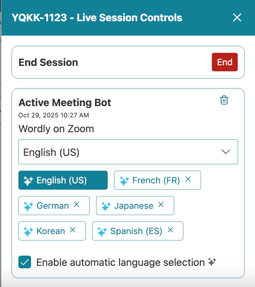
- In the "Are you sure you want to remove this bot?" window, click "Remove."
The bot can be invited again, if needed.
Don't remove the Wordly Bot for Zoom from the meeting through the Zoom meeting participant list. It won't be able to re-join the meeting if you do.
