Attending a Session (Quick)
Browser
To attend a session in a web browser, you must have first received an Attendee Link.
-
Click the Attendee Link. It should look like this: https://attend.wordly.ai/
-
Once clicked, a Wordly Attend page will automatically open in your default browser:
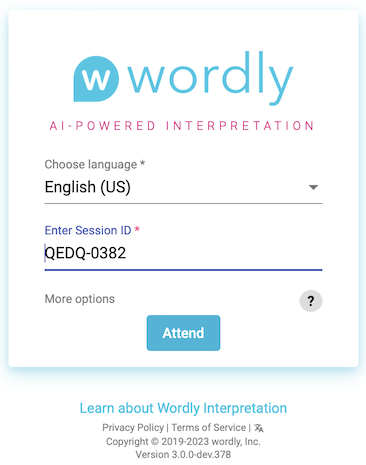
-
Choose the language you want Wordly to translate spoken dialogue into.
- Example: If the speaker is speaking in English and you want to translate into French, select French.
-
If it’s not already filled in, enter the Session ID.
-
The Session ID is always four-letters and four numbers.
-
If not provided to you, you can sometimes find the Session ID at the end of the Attendee Link you were sent.
- Example : https://attend.wordly.ai/join/RNBR-7474
-
-
When ready, click the Attend button (
 ) to start.
) to start. -
When finished, close the browser, the tab, or click the exit button (
 ) to leave the session.
) to leave the session.
Mobile browser
To attend a session on a mobile device’s web browser, you’ll need an Attendee Link or QR code to scan.
Attendee link
Attendee links are typically sent through email or text message.
-
Tap the Attendee Link. This will automatically open Wordly in your device’s default browser:
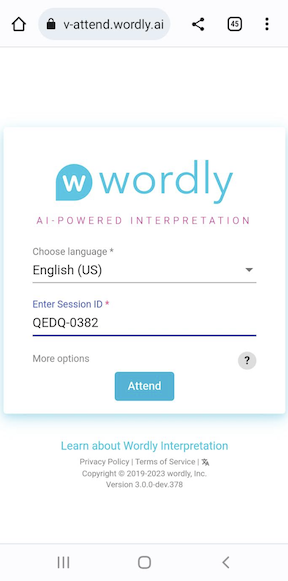
-
Tap on the language dropdown to choose the language you want Wordly to translate spoken dialogue into.
- Example: If the speaker is speaking in English and you want to translate into French, select French.
-
If it’s not already filled in, enter the Session ID number.
-
The Session ID is always four-letters and four numbers.
-
If not provided to you, you can sometimes find the Session ID at the end of the Attendee Link you were sent.
-
Example : https://attend.wordly.ai/join/RNBR-7474
-
-
When ready, tap the Attend button (
 ) to start.
) to start. -
When finished, close the browser, the tab, or click the exit button (
 ) to leave the session.
) to leave the session.
QR codes
Follow these steps to attend a Wordly session through a QR Code:
-
Use your mobile device’s camera or barcode scanning app to scan the QR code, which will appear similar to this:

The Wordly Attend window will automatically open in your device’s default browser:
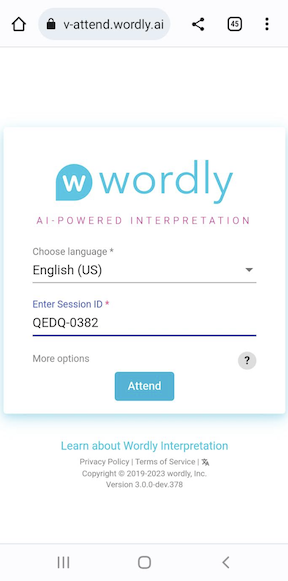
-
Tap on the language dropdown to choose the language you want Wordly to translate spoken dialogue into.
- Example: If the speaker is speaking in English and you want to translate into French, select French.
-
If it’s not already filled in, enter the Session ID number.
-
The Session ID is always four-letters and four numbers.
-
If not explicitly provided to you, you can sometimes find the Session ID at the end of the Attendee Link you were sent.
-
Example : https://attend.wordly.ai/join/RNBR-7474
-
-
When ready, tap the Attend button (
 ) to start.
) to start. -
When finished, close the browser, the tab, or click the exit button (
 ) to leave the session.
) to leave the session.
Feedback
Was this page helpful?
Glad to hear it! Please tell us how we can improve.
Sorry to hear that. Please tell us how we can improve.