Transcript Summaries
How to generate and translate summaries of transcripts
You can generate a summary of your transcript information. These summaries can be translated in any of the languages that are available in Wordly.
Note
This feature is only available for Wordly Pro and higher tiers for Enterprise accounts. If you’d like to upgrade your account, reach out to support@wordly.ai.To generate a transcript summary
- From the dashboard, select Transcripts from the left side menu.
- Select the transcript that you want a summary of, and click the Summary tab.
- Click + Summarize.
- Click the language that you want to translate the summary into, and select that language from the dropdown menu.
- (Optional) You can cancel the summary that’s currently being generated by clicking Cancel all summaries and then clicking Yes in the Summarize selected transcripts window.
- The summary can take several minutes to generate. You don’t need to wait until the summary is generated. You can click Close and return later to see if Wordly has finished the summary.
- When Wordly is done creating the summary, click Close.
Find your summary under the Summary tab.
Warning
Transcript summaries are generated using AI. Please verify important details.With your transcript summary, you can:
- Copy the summary to your clipboard.
- Translate a created summary.
- Delete the generated summary.
- Download the summary.
To translate a created summary
- From the dashboard, select Transcripts from the left side menu.
- Select your transcript and click the Summary tab.
- Click + Translate Summary.
- Click the language that you want to translate the summary into, and select that language from the dropdown menu.
- When Wordly is done creating the summary, click Close.
To find your translated summary, select the language from the dropdown menu to the right of the Summary tab
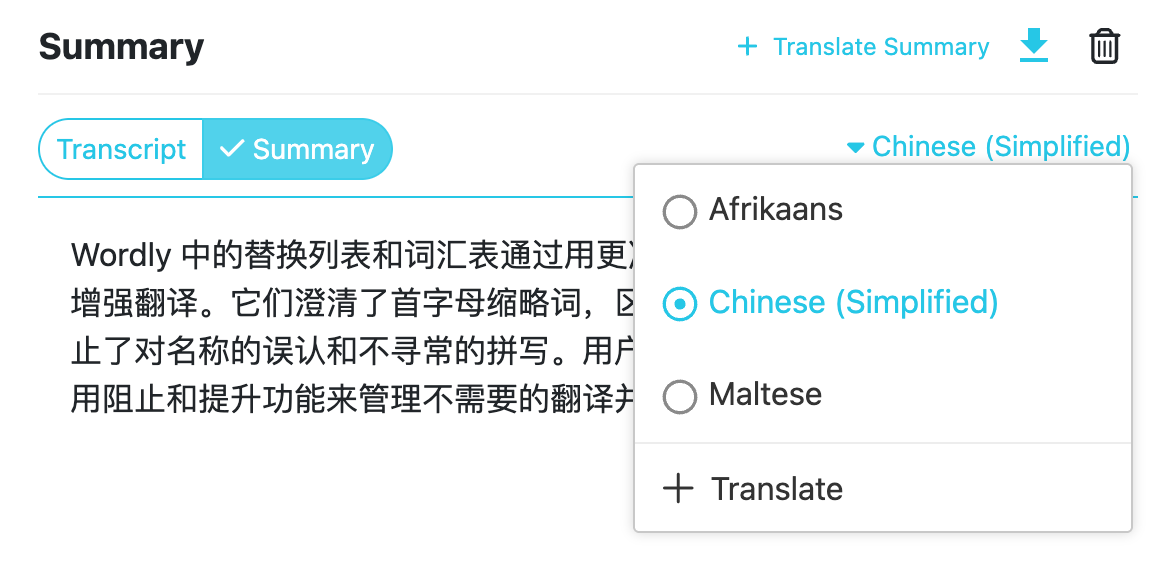
To download transcript summaries
- From the dashboard, select Transcripts from the left side menu.
- Select the transcript that you want to download and click the Summary tab.
- Select the Download summary button (
 ).
). - Select which summaries you want to download. You can bulk download all translated summaries by selecting the Select All checkbox.
- Click Download.
You can find your summary downloads in your Downloads folder as text files in a zip file.
Feedback
Was this page helpful?
Glad to hear it! Please tell us how we can improve.
Sorry to hear that. Please tell us how we can improve.